Adding variations to an existing product listing is a good way for Amazon sellers to improve the experience for the customer and get more sales. You can make options of sizes, colors, and quantity available under one listing to make it easier for customers to purchase from you. Effective Amazon Seller Account Management offers seamless operations and maximize sales potential for your business. Whether you are new to the platform or a seasoned seller, this step-by-step guide shows you how to add variations to an existing Amazon listing effectively and boost your success.
Why Are Variations Important?
Variations play a critical role in maximizing sales potential. They:
1. Improve customer experience by consolidating options into one listing.
2. Increase conversion rates as customers can easily compare choices.
3. Merge reviews, increasing the product’s credibility and visibility.
Variations are used effectively in Amazon FBA Training as this is what separates successful sellers from the rest.
Step 1: Verify Your Product Category Allows Variations
Before you begin, make sure your product category supports variations. Some categories, such as books or media, do not support variations. To check:
1. Go to Amazon’s Help Pages in Seller Central.
2. Search for “variation themes” related to your product category.
3. Review the allowed themes (e.g., size, color, or style).
If your category doesn’t support variations, you may need to consider alternative strategies or reach out to Amazon Listing Experts for guidance.
Step 2: Prepare Your Variation Data
You’ll need the following information before setting up variations:
– Parent SKU: This will be the main listing that groups all variations.
– Child SKUs: These represent the individual variations, such as different sizes or colors.
– Attributes: Identify the key features for your variations, like size, color, or material.
Organize the information in an Excel spreadsheet for convenience. If in doubt, talking to Amazon Seller Central Experts can further help you on how to present your data.
Step 3: Log in to Amazon Seller Central
1. Go to Amazon Seller Central.
2. Log in to your account. You will gain access to the dashboard.
You will find yourself at this point to administer existing listings, and you are able to upload variations.
Step 4: Add Variations via the Inventory Tab
1. Find the Inventory tab on the dashboard page and click to select Manage Inventory from the dropdown .
2. Find the one you want to update.
3. Click in the Edit column next to the product, which will appear as a toggle.
Step 5: Make the Parent Listing
1. Open the “Variation” tab under the product edit section in the dashboard.
2. Choose the correct Variation Theme (such as size, color, or style).
3. Add parent product details. The parent SKU is a non-buyable product that combines all variations.
Step 6: Add Child Variations
1. Under the parent listing, add each variation (child SKU) one at a time.
2. For each child SKU, include the following:
– Unique SKU
– Price
– Quantity
– Specific Attributes (e.g., size or color)
. Verify all images and descriptions are correct for each variation to help ensure customer trust—an important component of Amazon Seller Training.
Step 7: Verify and Save
1. Check the details for correctness.
2. Verify that price, stock, and images are correctly associated with the variations.
3. Save your edits and upload your changes.
Amazon will process your changes, and your variations should appear on the product page within a few hours.
Best Practices for Adding Variations
Clear Titles and Descriptions: Ensure each variation is easily identifiable.
Keywords Optimization: Make sure to add the relevant keywords in your listing such as “Amazon Seller Training” or “Amazon Listing Experts”.
Monitoring Performance: Make use of the analytics in Seller Central to understand the impact variations are having on sales.
Seek Expert Help: If you encounter challenges, consulting Amazon Seller Experts can save time and ensure accuracy.
Common Challenges and Solutions
This will add variations to your Amazon listing and can have a huge positive impact on sales and customer satisfaction. With this guide, you’ll be able to confidently improve your listings and find an edge in the competition. Whether you manage your account by yourself or get help from Amazon Seller Central Experts, the step-by-step process makes sure that listings are optimized for success.
For more insights into managing your account, consider investing in professional Amazon Seller Training or reaching out to Amazon Listing Experts to refine your approach. A well-optimized listing is the foundation of a successful Amazon business.
Make the most of your Amazon Seller journey and start optimizing your listings today with Channel Supply Experts.